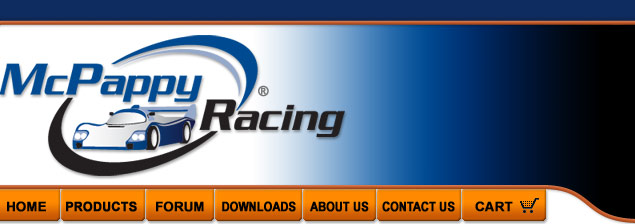

|
|
 |
Dyno 2.0 Computer ControlThis page is a work in progress. More detailed info coming later. There are 3 ways to have the computer control your McPappy Dyno 2.0 on a Windows computer.
Method #1. Graphical interface from the Denkovi DRM and Maestro software.There are a convenient point and click interface. The computer is activating the Denkovi and Maestro, but it's you who is manually clicking. So it's not good for repeatable tests, but since these 2 programs are needed anyway (in order for the computer to communicate with them), you should install the EagleTree software v10.69 (v10.72 Beta) too.Using the Denkovi DRM graphical interface, you can click the relays on and off. (Select 4 Relay Brd USB, click "New", select Device ID of your board, click "Open") You will hear and see them turn on and off. Using the Pololu Maestro graphical interface, you will be able to drag the slider with your mouse. This does the same thing as your transmitter throttle.
Method #2 Using AutoHotKey to perform repeatable tests.AutoHotKey is a small, free program that computer geeks love. It makes controlling your computer much better. Simple text file scripts can be downloaded (examples) or created by you to automate all different kinds of tasks. They can also be used to control the Denkovi and Maestro. Here are my AutoHotKey scripts for doing a single pull and entire oval race. First install AutoHotKey on your computer. During the install, I recommend allowing AutoHotKey to be run when Windows starts. After you've downloaded my single pull and entire oval race scripts, double click them. You'll notice a green H in your task bar. That means they are ready to run at your command. (you can also copy them to Start -> Programs -> Startup if you want to them to be ready automatically after Windows starts up.) 2nd, download the Denkovi Command Line Tool and unzip it somewhere on your hard drive. Use a text editor like NotePad, Wordpad, UltraEdit, or similar to edit the script. Replace "DAE002zZ" with the name of your Denkovi. DAE002zZ is the name of my Denkovi, so search/replace it with your Denkovi name. (You can see your Denkovi name by running the Denkovi DRM software mentioned above in Method #1. ) Also, change my path (D:\Denkovi_command_line\DenkoviRelayCommandLineTool_10.jar) and replace it with your path to your Denkovi Command Line Tool. (Example: C:\Denkovi_command_line\DenkoviRelayCommandLineTool_26.jar ) Now you are ready to run it. To execute the "single pull" script, hit Ctrl Alt 1 Feel free to modify the scripts as needed. More info on that coming later.
Method #3 Using command line (batch files) to perform repeatable testsThe Denkovi and Maestro claim that you can control them from command line or batch files, but I've had a harder time controlling both in 1 batch file. Having them both run at the same timing is needed, so if I find a solution, I'll update this. In the mean time, I use AutoHotKey. If you are curious, here is an example of batch files controlling the Denkovi: fan_on.bat and fan_off.bat
Bonus: Using VoiceAttack to controlling everything with your voice.Windows 8 and 10 have a voice recognition engine built in to them. It works very well. What I don't like is leaving the Windows Speech Recognition "front end" running all the time. It makes too many mistakes. VoiceAttack ($10), fixes the problem because it only executes commands you tell it about. So the mistakes are cut way down, because it's listening for commands that you approve of. Examples of some of my VoiceAttack commands that I use: Go to Facebook, Turn on lights, Lights level 1 (2 or 3 or off), Close Window, Open Calculator, Play Chess with John, Go to Sleep, Go to Hybernate, Increase power to shields, Target Nearest Enemy, Open Google Maps, page up, page down, Play upbeat music, Skype Daniel, turn closet light on, stop listening, etc. Once you use VoiceAttack, you'll wonder how you lived without it (same for AutoHotKey). So many of my daily tasks are controlled with my voice. Likewise, you can set up "Begin Single Pull" to execute Ctrl Alt 1 keystroke, or "Begin oval race" to execute Ctrl Alt 2. AutoHotKey is already waiting for those keystrokes. In this case, VoiceAttack basically converts your speech into a keystroke.
|
||||||